My Linux journey: introduction
I try Lubuntu (a lightweight distribution based on Ubuntu) a few years ago. It was not a pleasant experience, especially because every time I boot to the live USB there is a loud beep coming from the laptop speakers. At that time I think those beep means that there are errors with your computer.
Short story I never touch Linux after that, until last week (I’ve said that before 😂) when I got a blank USB drive. With the disastrous requirement of Windows 11, my mother’s laptop will not able to install them, so the laptop will stuck with Windows 10. Another issues is her laptop has Hard Disk drive, not a SSD, which work with W10 (the machine default), but barely. I said barely because, the boot time is so long, it takes about 5 minutes until the laptop start to be usable.
Techies on the internet have the same issues, with HDD barely worked on Windows 10. They recommend you to switch to another OS, like Linux Mint for example. So.. I start the Linux journey, on my laptop. Not on my mother laptop (yet), so if anything goes wrong I could just install a new copies of Windows easily.
To install Linux there are 2 different ways, using bootable CD/DVD, or bootable USB drive. I chose the latter because my laptop doesn’t have CD reader in-built, also USB is more versatile & faster. This is how I make bootable USB:
- Download Linux distribution ISO (in my case, it is Linux Mint)
- Download Rufus
- Plug in the USB that you want to make bootable (be aware that all of that USB content will be formatted, backup first!)
- Open Rufus, select the appropriate .iso files and press ‘Start’ button. And wait for a few minutes till the process is done.
It is as simple as that. Now, unplug the USB and turn off the laptop. Then turn on the laptop and go into UEFI/BIOS settings. Change boot priority to USB drive, and put ‘Windows Boot Manager’ on the rock bottom. Plug the USB, save UEFI/BIOS change and just wait till boot menu pop ups. he option that appears here varies on what distros your using. In Linux Mint 20 it looks like above. I choose Start the OS (in this case Start Linux Mint) and wait for the OS to boot. Remember, you’re running an Operating System off a little USB drive, so the experience may be slow.
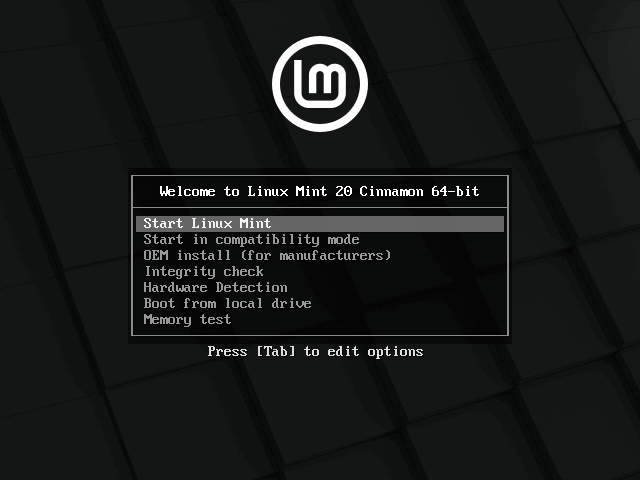
The option that appears here varies on what distros your using. In Linux Mint 20 it looks like above. I choose Start the OS (in this case Start Linux Mint) and wait for the OS to boot. Remember, you’re running an Operating System off a little USB drive, so the experience may be slow.
In my case, there are a few things that I did wrong, resulting in a less-functional system. Linux Mint 20.x shipped with Linux Kernel 5.4, and that’s too old for my laptop that I bought in 2021. After researching on internet I found a solution: installing new kernel. Kernel updates is unnecessary and dangerous for most of the time, but it needed in my case. And the result is.. Astonishing. I get a functional Bluetooth, wireless, brightness control, battery indicator, and much more impressive results. So, here is a tip:
If you got a system that is less than 2 years old, take a look at the distro’s kernel. Usually the info about ‘default’ kernel is hidden in OS documentation. If the kernel included is older than the release date of the hardware you’re currently using, then use the newest kernel! More info are available on Easy Linux Tips Project.
Enough about the kernel issues. Now let’s get back into topic. When I launch Linux Mint for the first time, I am greeted by the welcome screen. It shows a basic customization features, like changing system-wide color scheme, dark/light mode, and a bunch other stuff.
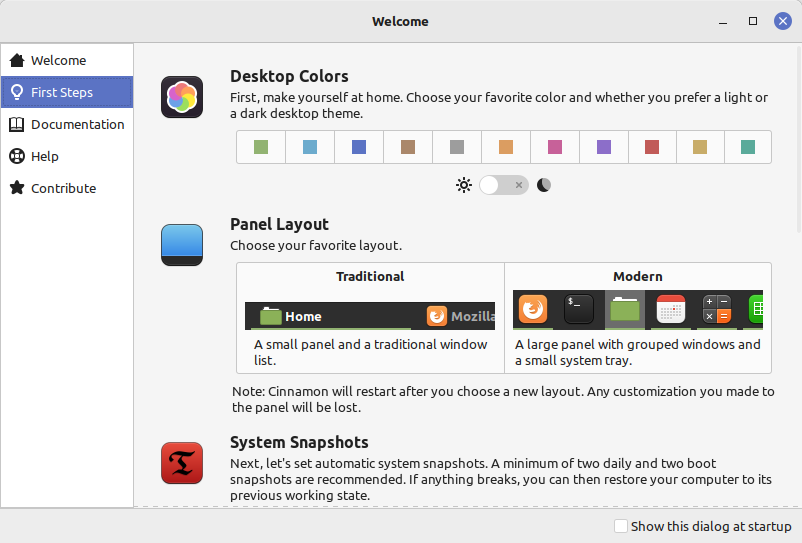
Because we’re running this OS off an USB, changes made to it are not persistent, meaning that any files you’ve created on this environment will be deleted and reset to the default state after restart. This gives us a good chance to try anything hardware-related and see if the OS worked without problems.
I am satisfied with it so far. Next time I will tell you how to install them, and basically starting my command-line (terminal) journey. See you another time.